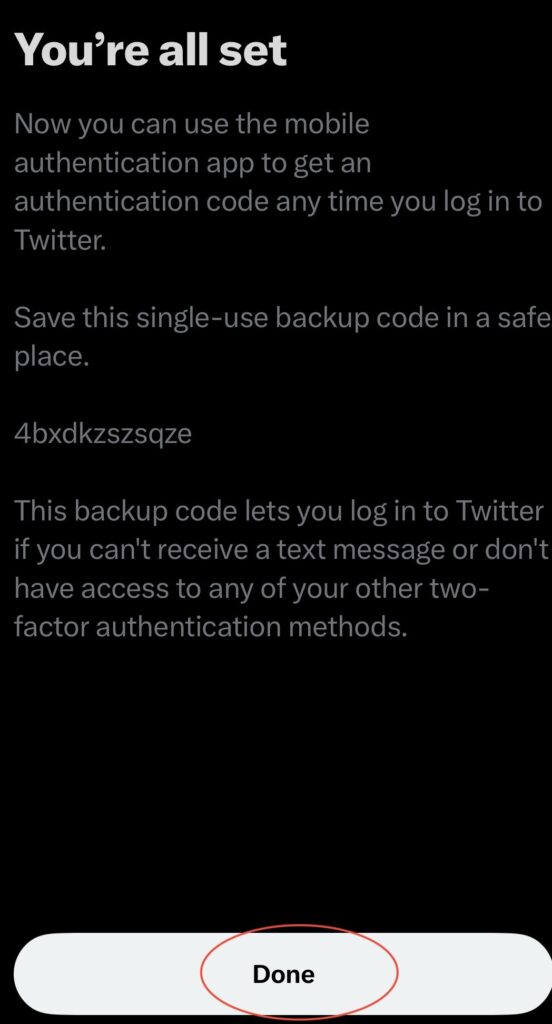Last updated on June 2nd, 2023
Multi-factor authentication (MFA) is a security measure that requires users to provide more than one authentication method to access an account or system. As you know, Twitter communicated to all users sometime in February that the normally free multi-factor authentication will now only be available to Twitter Blue subscribers. In case you don’t want to pay $120 per year to have this feature, we have got you over here at Techiespots and we will be walking you through how to set up MFA using an authentication app.
Here is how to setup MFA for your Twitter accounts:
1. Choose an MFA application: Several MFA application providers such as Microsoft, Google Authenticator, Authy, Time-based One Time Password (TOTP), and so on. Download your preferred Authentication app.
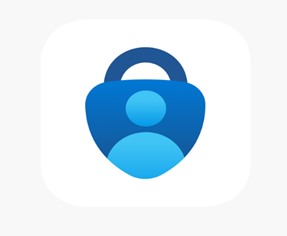
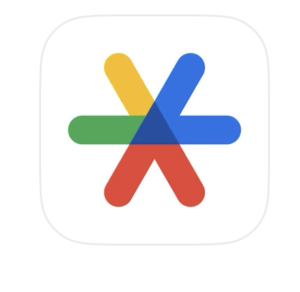
2. Open your Twitter app and click on the photo icon to bring up the main menu.
3. Scroll down and click on Settings and Privacy.
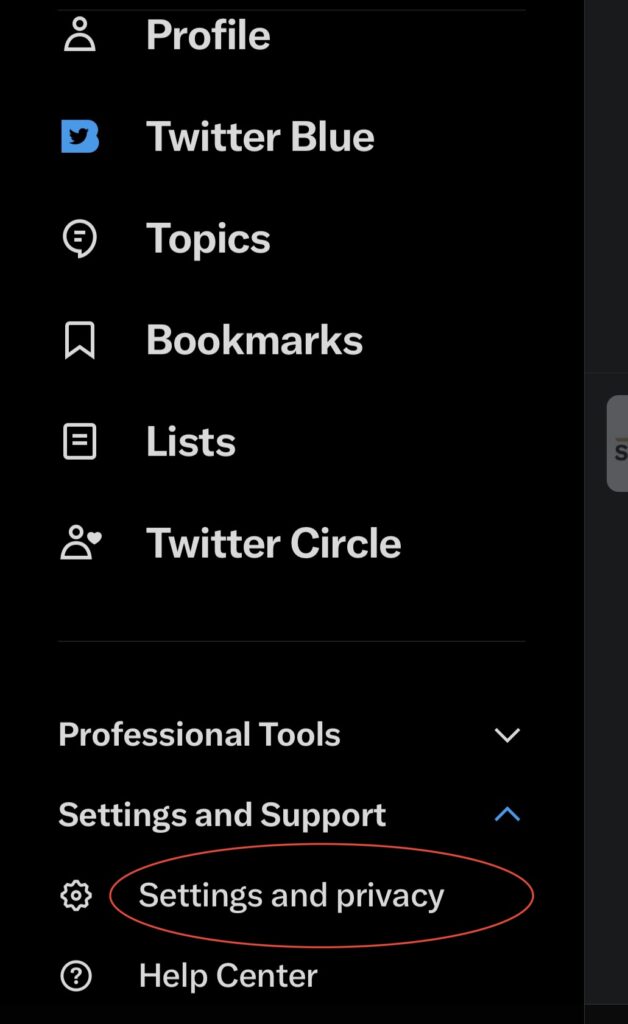
4. On the next screen click on Security and Account Access
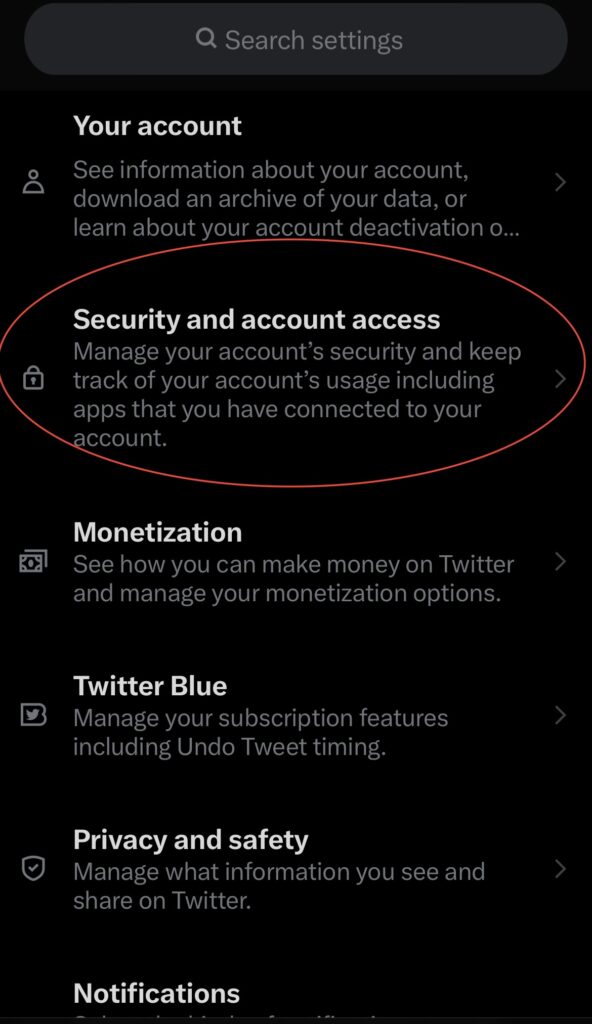
5. Click on Security
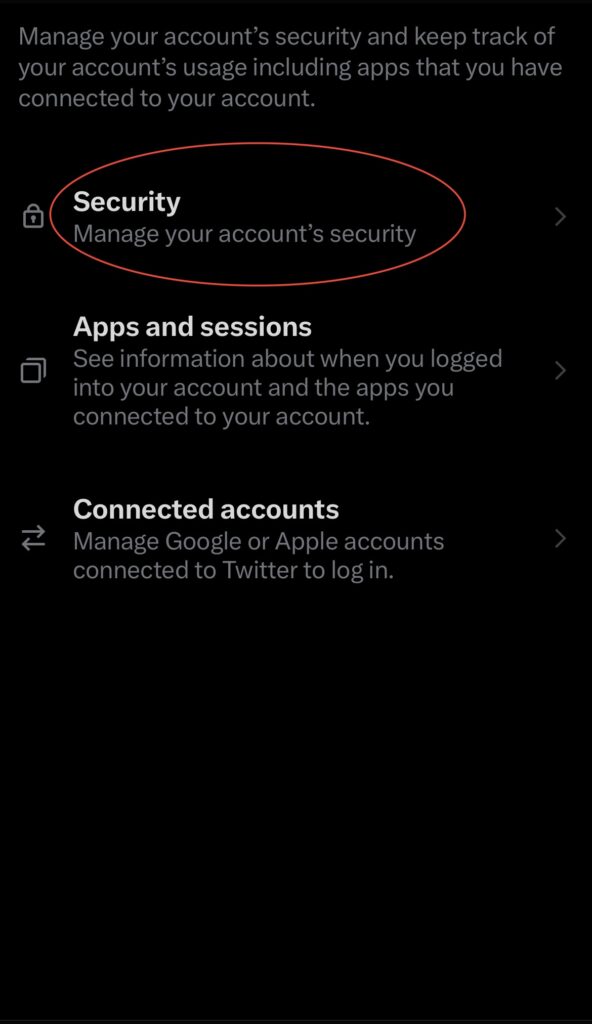
6. Click on Two-factor authentication.
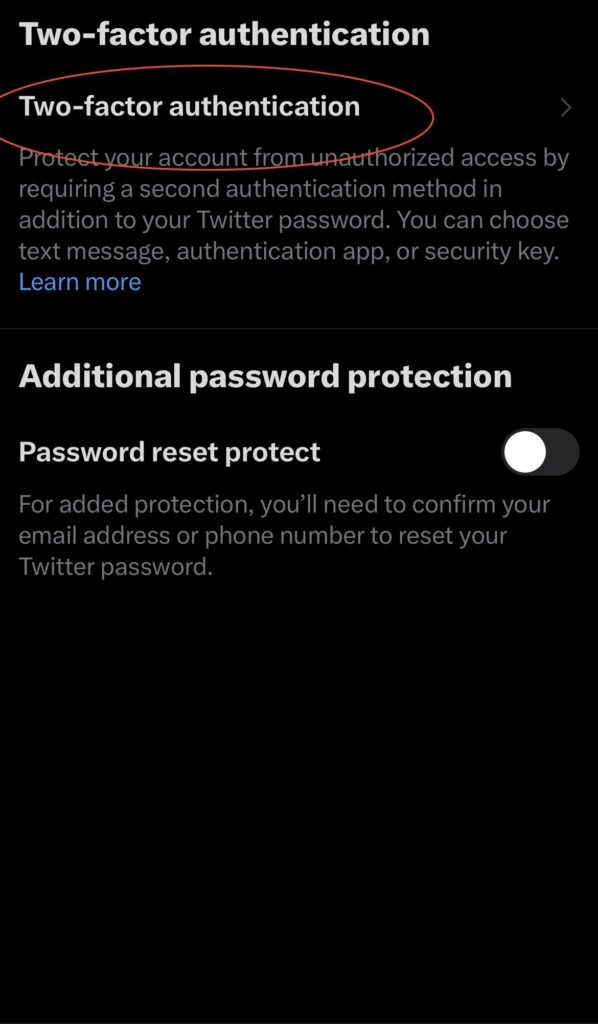
7. Click the Authentication app to turn it green. Remember you’re using this method because you’re not a Twitter Blue subscriber.
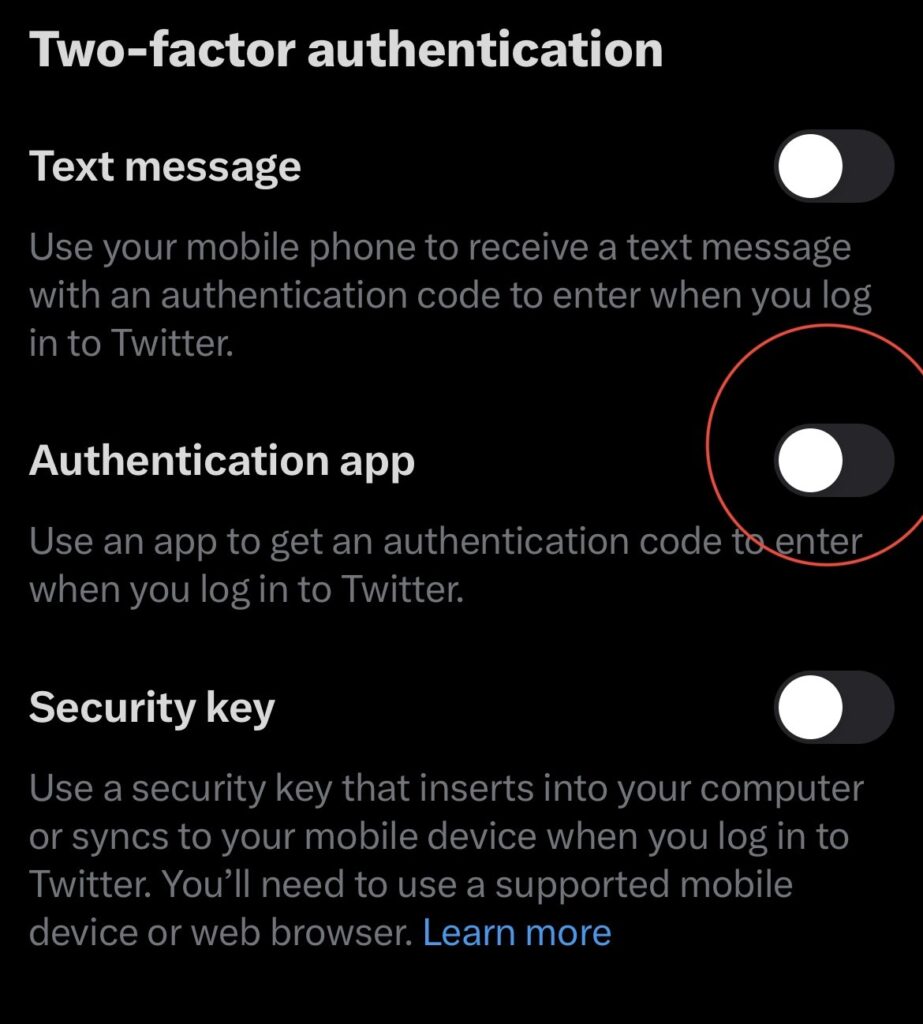
8. Click Get Started to begin the process.
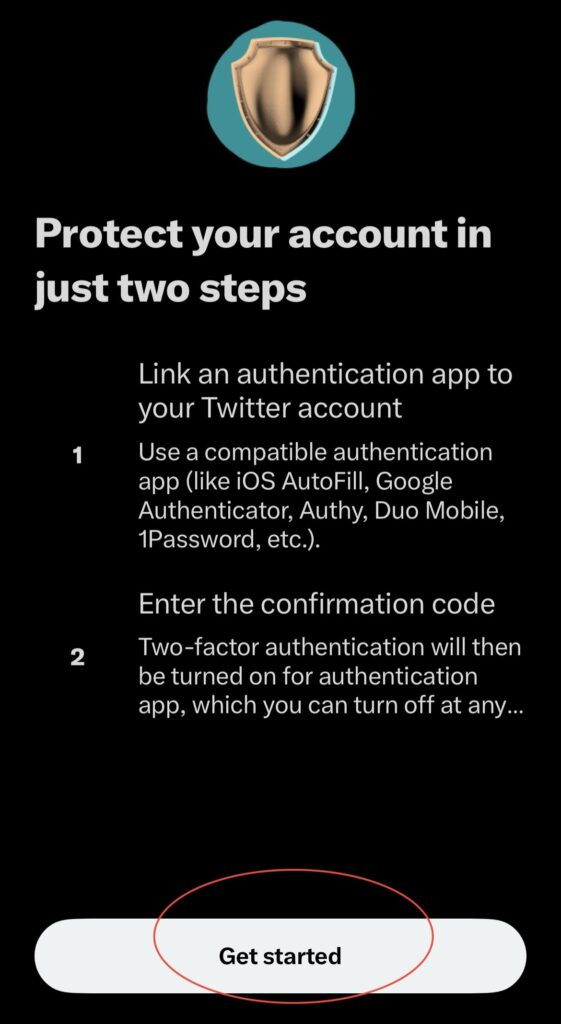
9. Click on Link App to link the authentication app to your Twitter account.
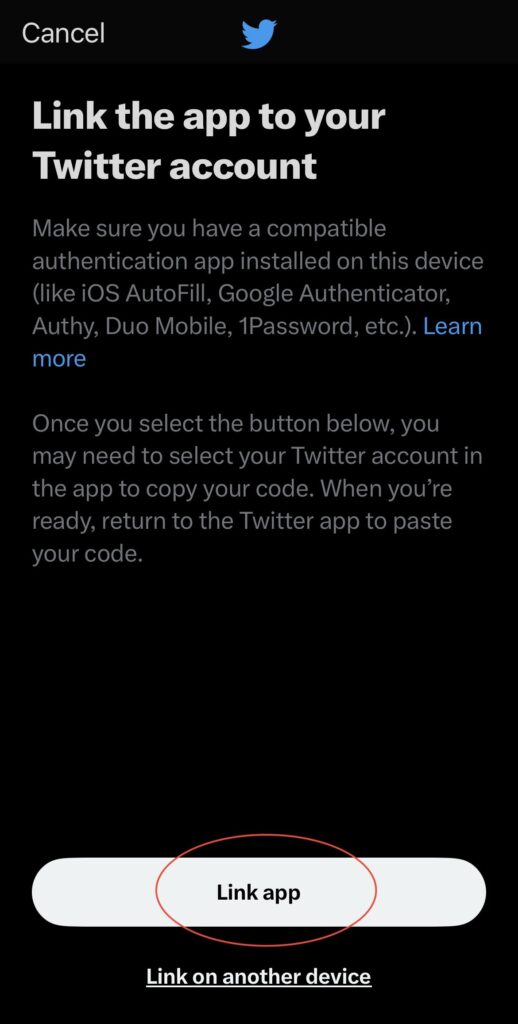
10. Enter the Code from the authentication app.

11. Click the confirm once you enter the code
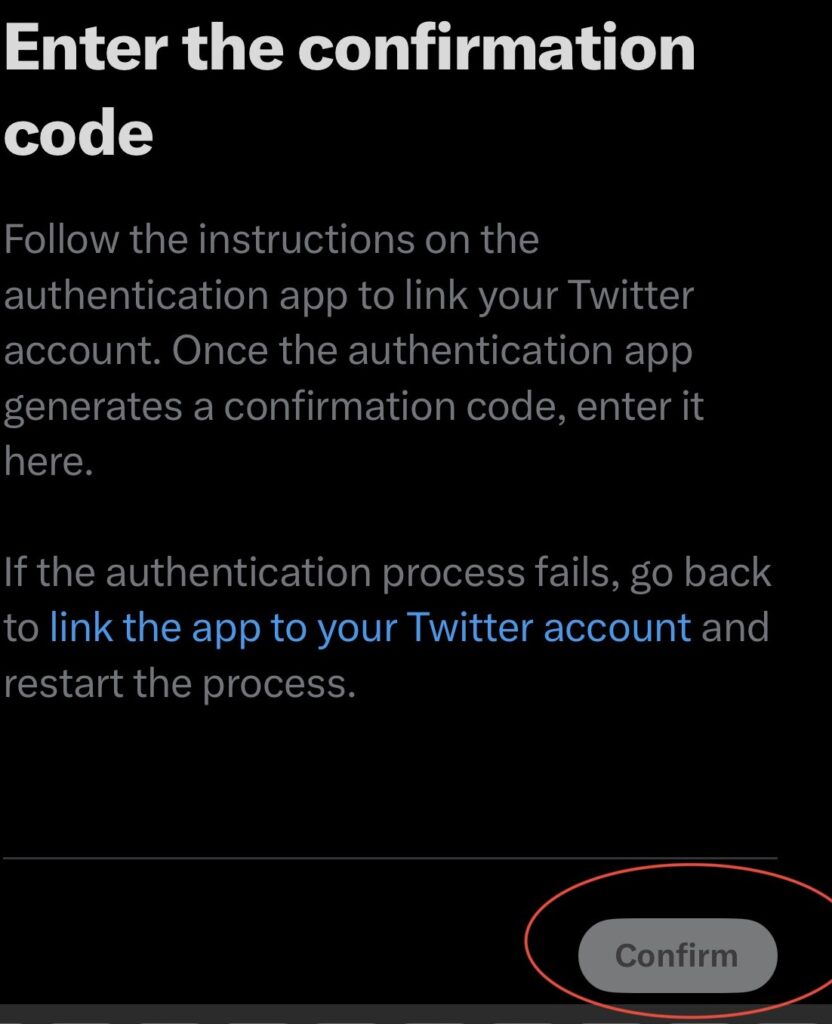
12. This will complete your setup